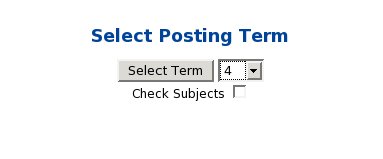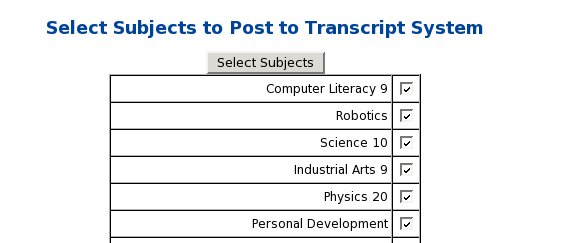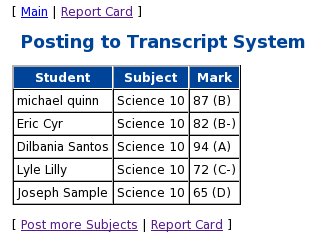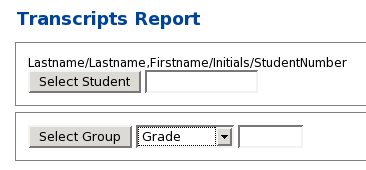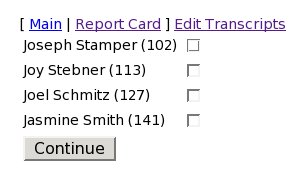Next: The Locker System
Up: Open Administration for Schools
Previous: The Schedule System
Subsections
This system is designed to allow the printing of student transcripts
on demand for parents or other educational institutions. It will also
allow the tracking of student progress toward fulfilling graduation
requirements.
The system will store student course information (course final marks)
for several years while the student is attending school. Every year,
at the end of a reporting period (ie. semester, quad) when a course is
finished, student marks are 'posted' or copied into a transcript data
table. This information can then be stored as long as desired.
This multi-year data can then be printed into a customizable PDF
transcript report which includes his/her performance over several
years. The data can be viewed in other ways as well, such as to track
student progress towards completion of graduation requirements.
The outline for workflow:
- Post the current report card marks (for courses ending in the
current reporting period) into the transcript system using the
Transcript Post function.
- Print the transcripts as required.
The system is located on the report card page at the top right hand corner. It consists of:
- Post Marks - copy marks from a current year term for courses
ending in that term into the transcript system. The first step is to
select the term number that we want to post. The checkbox to Check Subjects will cause all subjects on the next page to be
selected.
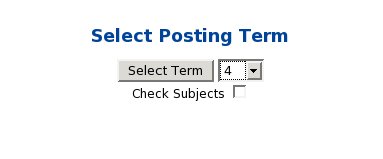
Next, we have the displayed the courses that finish in that term (and
have already had all final marks entered into that term). This
previous checkbox was selected, and so all courses are selected in
this screen.
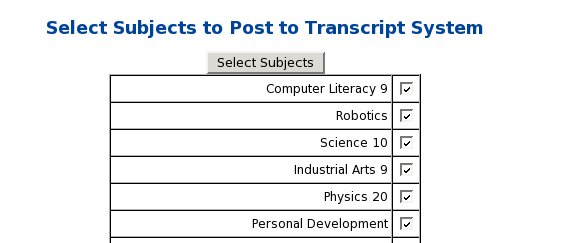
Next, I deselected all courses but Science 10 and clicked the Select
Subjects button.
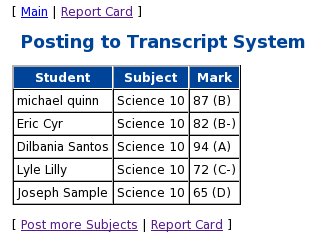
The students in that class then have their final mark from term 4
posted into the transcript system. This includes storing a record in
the transcript data table for this course and adding their personal
information to the transcript identity table which includes their
name, birthdate, and provincial or state, etc. student number. This
last step is only done if they do not already have an identity record.
This information will now appear in all of his/her transcripts.
Note: For classes that are marked on a Pass/Fail basis, a letter
mark of 'P' will be posted into transcripts using this letter
value. Normally numeric grades are submitted and then converted to a
letter grade using values in the transcript configuration file.
Any letter values posted will be passed through into transcripts, but
will not correctly function in terms of graduation requirements (if
this matters). A 'P' value (or the value of the $passletter in the
config file) will be included as a credit in the transcript report,
but will not affect the GPA (Grade Point Average).
Any other letters in the letter scores that aren't in the
configuration file will be ignored for calculation purposes, and will
have the credit set to zero (but it will print on the
transcripts). This is useful for withdraw pass (W/P - withdrew while
passing). It will handle the W/F (Withdraw while Failing) in the same
way.
- Print/View Transcripts - Once student course and identity
information has been added to the transcript system, the results of
student progress can be viewed and printed.
The first screen allows student selection. For students in the
transcript system, you can search for them by name, initials, or
student number. The 'initials' approach is certainly the fastest
approach.
For current students, the lower box will allow selection by
grade or homeroom. Again, this report only shows values in the
transcript system (and not current courses only in the report card
system, and not yet posted).
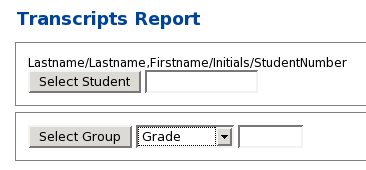
The next screen will then show the students that match your search.
If you did a Name search, the students that have values in the
transcript system matching your search are displayed. If you did a
Grade/Homeroom search, current students in that group are displayed
(if they have transcript information).
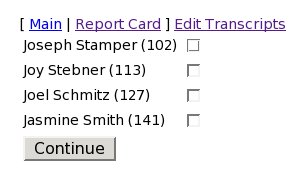
The last screen will display the actual student transcript system
values, along with a link to the PDF version of the transcript.
This system is controlled by a configuration file called transcript.conf located in the etc folder along with the other
configuration files for that school. This file will be maintained by
your network / system administrator. It can be viewed from the
Start/End of Year page by using the View Configuration Files button on
the left hand side of the screen.
It contains the following:
# Description under course and credits on right side of transcript
$section1 = "Honours classes receive extra +0.5 grade point.\n\n" .
"AP classes receive +1.0 extra grade point\n\n";
# Pass / Fail Categories
# The failletter is the letter grade for which no credit will be
# granted for the course. It is assigned as part of the transcript
# posting process and uses the markToLetter settings below.
# The passletter has a different use. It is only used for Pass/Fail
# courses to indicate a pass has been achieved. A pass/fail course will
# not affect the grade point average at all. It will only add to the
# student credits.
$failletter = 'F';
$passletter = 'P';
# Translates a letter grade into a quality score for GPA calculations
%letterToQual = (
'A+' => '4.00', 'A' => '4.00', 'A-' => '3.67',
'B+' => '3.33', 'B' => '3', 'B-' => '2.67',
'C+' => '2.33', 'C' => '2', 'C-' => '1.67',
'D+' => '1.33', 'D' => '1', 'D-' => '0.67',
'F' => '0');
# Translates a numeric score to a letter grade
# Mark values greater than or equal to ('>=') a value on the left receive the
# letter grade on the right. For example, an 82.6 on this scale would
# receive a 'B', as would an 82.5. An 82.4 mark would receive a 'B-'
# letter grade. More decimals may be used if desired.
%markToLetter = (
'97.5' => 'A+', '92.5' => 'A', '89.5' => 'A-',
'87.5' => 'B+', '82.5' => 'B', '79.5' => 'B-',
'78.5' => 'C+', '72.5' => 'C', '69.5' => 'C-',
'67.5' => 'D+', '62.5' => 'D', '59.9' => 'D-',
'0' => 'F'
);
# Categories of Courses and Requirements
# This lists the required areas of study and the requirements for
# graduation. It is used as the selection list of subject areas when
# adding or editing a subject on the report card page. It is also
# used when editing existing transcript records.
# In transcript printing, this section prints on the right hand side
# of the transcript and controls which areas are checked as being
# complete on finished transcript.
%gradRequirements = (
'English' => '4', 'Social Studies' => '3.5', 'Science' => '3',
'Math' => '3', 'Languages' => '2', 'Bible' => '2',
'Worldview' => '1', 'Fine Arts' => '1', 'Phys Ed' => '0.5',
'Health' => '0.5', 'Logic' => '1', 'Other' => '0'
);
# Term Descriptions
# This section defines the values that are used when posting
# descriptions of particular terms into the transcript system from the
# report card system. These two lists, the Term Descriptions, and the
# Term Keys, together 'map' a particular term to a particular description.
# Term Descriptions use $term_desc{ $term_key{1} }
%term_desc = (
'a' => 'Fall Semester',
'b' => 'Spring Semester',
'c' => 'Undefined'
);
%term_key = (
'1' => 'a', '2' => 'a', '3' => 'b',
'4' => 'b', '5' => 'c', '6' => 'c',
'7' => 'c', '8' => 'c'
);




Next: The Locker System
Up: Open Administration for Schools
Previous: The Schedule System
2010-07-18